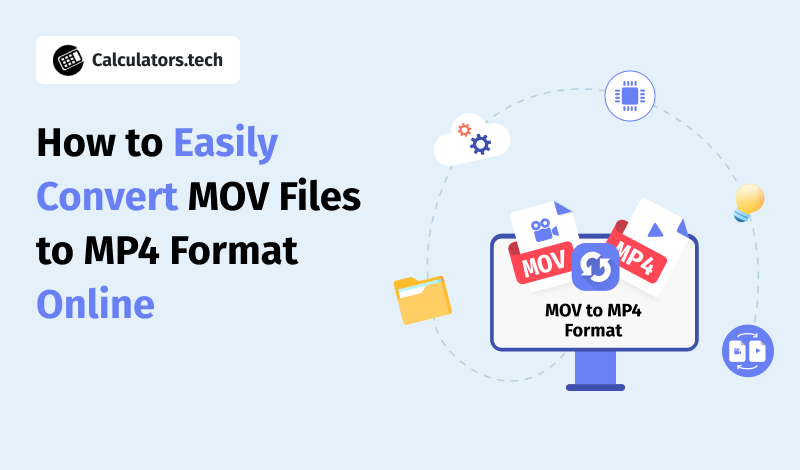MOV files are commonly used for videos on Apple devices. They offer high-quality video and audio, but sometimes, they may not work on all devices or software. MP4 is a more universal format that plays on almost everything.
If you have a MOV file and want to make it easier to share or use, converting it to MP4 is a good idea. Online tools can make this job simple. You don't need to download large software or be a tech expert.
In this article, we'll share easy tips to help you convert MOV files to MP4 format using online methods.
Know the Difference Between MOV and MP4
Before converting, it helps to understand the difference between the two file formats. MOV is a video format developed by Apple. It works best with QuickTime and other Apple devices. MP4 is a more widely used format that works on most devices and platforms, including Windows, Android, and online media players.
MOV files may be larger and not as widely supported as MP4 files. That's why converting them makes it easier to share videos on social media or watch them on different devices.
Choose a Reliable Online Converter
Many online tools can convert MOV to MP4. Some are better than others. Look for one that is safe, free of viruses, and easy to use. Also, make sure it does not put a watermark on your video unless you want it to.
Here are a few things to look for in a good online converter:
- No signup required
- Fast upload time
- Fast download time
- No watermarks
- Support multiple formats
- Good user reviews
One popular online converter is Adobe Express. If you want to try it, check this out. It's great for beginners and professionals alike. It offers different features, so it's worth trying a few to see which one you like best.
Make Sure Your Internet Connection Is Stable
Since you're using an online tool, a stable internet connection is important. If your internet is slow or cuts out, the upload or download process may fail. This can be frustrating, especially with large video files.
Try to use a Wi-Fi connection instead of mobile data. Make sure you are in a location with good signal strength. If possible, avoid converting large files during peak hours when the internet might be slower.
Also, using a wired connection can help if you're working on a desktop. Wired connections are usually faster and more reliable than Wi-Fi.
Compress Large MOV Files First
MOV files can be very large. If your file is too big, the online converter might not accept it. In that case, compressing the video first can help. There are free tools online that allow you to reduce the size of your video without losing much quality.
Once the file is smaller, you can upload it more easily and quickly. It also helps you save storage space when you download the converted MP4 file.
Many converters also have compression options. Look for advanced settings like resolution and bitrate, which allow you to lower file size while keeping good quality. Just remember to preview the result to make sure it's still clear.
Check the Video Quality After Conversion
After the conversion is done, always check the final video. Make sure the sound and video quality are still good. Some converters may reduce the quality to make the file smaller.
Watch the full video from start to finish. Look out for problems like blurry images, out-of-sync audio, and missing parts of the video
If the quality is not good, try using a different converter or adjusting the settings before converting again.
Rename Your Converted Files for Easy Storage
When you convert files online, the final MP4 file may have a long or random name. To stay organized, it's a good idea to rename your files right after downloading them.
Use clear names like "Birthday_Party_2024.mp4" instead of something like "converted_video_001.mp4." This will make it easier to find the file later, especially if you have many videos.
Also, you can add dates or short notes in the filename to keep track of versions. For example, "Promo_Video_v2_June2025.mp4" tells you the version and date at a glance.
Keep Your Files Safe and Backed Up
After converting your video, back it up in more than one place. You don't want to lose it by accident. You can store the MP4 file on your computer, an external hard drive, or in the cloud.
Popular cloud storage options include:
- Google Drive
- Dropbox
- iCloud
- OneDrive
Having multiple backups is especially important if the video is for work, school, or a special event. Also, cloud services make it easier to share the video with others by simply sending a link.
Try Batch Conversions for Multiple Files
If you have many MOV files to convert, find a tool that supports batch conversions. This allows you to upload and convert several files at once. It saves time and effort.
Some online tools offer this feature for free. Others may require a paid plan. If you need to convert videos often, it may be worth it to invest in a tool with batch conversion support.
Batch conversion is also useful for organizing large video projects. For example, if you're editing a wedding video and have many clips, converting them all at once makes your workflow smoother.
Avoid Using Public Wi-Fi for Uploading Videos
When uploading personal videos to online converters, it's better to avoid public Wi-Fi networks. These networks are less secure and may expose your files to others. It's safer to convert your videos at home or on a secure network.
Also, make sure the converter you use has a privacy policy. This will tell you if your videos are stored, shared, or deleted after conversion. A good tool should delete your file after the job is done.
All About Converting MOV Files to MP4 Format Online
Converting MOV files to MP4 doesn't have to be hard. With the right tools and a few simple steps, anyone can do it online in just minutes. Choose a trusted converter, make sure your internet is stable, and always check the final result for quality.
By following the tips in this article, you can make sure your videos are easy to use, share, and store. Whether you're a casual user or a video creator, converting to MP4 can make your life a lot easier.
If you'd like to learn more, check out more articles on our blog.